Part 1: Hardware and Features
Part 2: User Interface
Part 3: Limitations
Part 4: Shooting Mode
Part 5: Scene Mode
Part 6: Summary and Conclusion
Scene Mode
Part 2: User Interface
Part 3: Limitations
Part 4: Shooting Mode
Part 5: Scene Mode
Part 6: Summary and Conclusion
Scene Mode
After all the explanations for Shooting Mode, we shall now touch about the Scene Mode. Typically, the default scene mode, which is None, works well in most of the cases. The Scene Mode gives us some option to change the colour saturation, colour temperature or changing the limitations.
There are total of 14 Scene Mode to choose form which include:
- None
- Portrait
- Landscape
- Night
- Sports
- Party/Indoor
- Beach/Snow
- Sunset
- Dawn
- Fall Colour
- Firework
- Text
- Candlelight
- Backlight
Most of these Scene Modes are found in digital cameras and their functionality and features are pretty much the same. I will run down the modes one by one with what I understand about it after playing with a few modes.
Portrait
Not sure what this mode enhances but I guess will be the colour tone will be adjusted to make the skin to look more natural.
Landscape
In Landscape Scene Mode, the camera will boost the colour saturation of the green and blue, making the tree, leaves and the sky in the picture to pop out more.
When to use?
- When shooting outdoor where many greens are available. Good for nature landscape.
Tips?
- Frame your picture nicely to get the best composition!
- Try to get as wide as possible.
Night
Night Scene Mode is a useful feature because it will lower down the ISO and capped it at ISO-800 to reduce noise while at the same time increasing the shutter speed limit to 0.5 seconds instead of 1/17 sec. The increase of 1/17 sec to 0.5 sec is about 3-stops of light, which means the exposure achieved by 1/17 sec @ ISO-1600 is the same as 0.5 sec @ ISO-200. This greatly improves the image quality by reducing noise through lowering ISO. Increasing the shutter speed also gives good exposure and brighter images but at the same time may invite hand shake. So, do hold the phone as stable as possible or just use a mini tripod or a stand for it to get support.
Even thou I mentioned about 0.5 sec @ ISO-200, it was just an example. In real usage, the camera will first lower the shutter until it hits the usual 1/17 and then increases the ISO to 800. If the exposure is still insufficient, then the shutter speed will increase until acceptable exposure is achieved, or when hitting the maximum at 0.5 sec, which ever comes first.
When to use?
- In night time or low light areas and you do not wish to crank up the ISO too much.
Tips?
- Hold your phone as steady as possible to avoid shake.
- Place it on a surface with good support.
- Use Voice Command instead of tapping shutter button.
Sport
In Sport Scene Mode, the camera will pump up the ISO to decrease the shutter speed in order to freeze the action. Depending on your type of action, the result may be good or bad. It is best use under good day light so that the camera can use faster shutter speed without increasing the ISO to achieve that. However, I'm not sure how fast the auto focus can cope up with the action and it is best to prefocus on something which lays on the same plane beforehand.
When to use?
- Requires to freeze the frame like kids running or your pet jumping
Tips?
- Make sure your camera focuses on the correct plane before firing the shutter.
Party/Indoor
To be added later, still investigating on what it affects.
Beach/Snow
Compensates the exposure of bright scenes appear in beach or snow areas.
When to use?
- In the areas mentioned above or in an area where majority of bright colour is present.
Tips?
- Double check with your picture to make sure exposure is correct, otherwise, revert back to normal and use EV.
Sunset
Sunset mode applies a warm filter and then slight underexpose the foreground to bring out the feel of sunset.
When to use?
- Sunset shots, or when a warm feel is desired.
Tips?
- Take an original image first before using this mode to avoid bad output result.
Dawn
Dawn mode applies the opposite of sunset where a cooling filter is applied instead. It gives a cold feel of dawn with the blueish tint.
When to use?
- Sunrise shots, or when a cold feel is desired.
Tips?
- Take an original image first before using this mode to avoid bad output result
Fall Color
Fall Color mode enhances the warmer colours as well as saturating it to make it more vivid. A sample picture is available for comparison above.
When to use?
- Wants to have a vivid color image
TIps?
- Check the result to avoid oversaturating the picture.
Firework
Firework mode is will set the ISO to 80 and exposure to 1 sec by default. With this settings, only the trial of the firework will be captured clearly where as anything else will be underexposed due to the low ISO settings.
When to use?
- When snaping firework or when long exposure is required
Tips?
- Try to place the phone on a stable support to avoid handshake and light trials.
Text
Text mode will further increase the already heavily sharpen image. In Text mode, you will realise that the edges of the text has some halo around it, resulted from sharpening post processing.
When to use?
- When taking pictures of text or required very sharp details and images
Tips?
- None
Candlelight
Candlelight mode adds a warm filter to give the candle light warm feel to the picture. Other than that, the settings were pretty much same as auto mode I believe.
Backlit
Backlit mode will use the LED flash as a fill flash to compensate the bright background. However, due to the weak power rating of the flash, I'm not sure how much effect it will give to the output of the image.
When to use?
- Having very bright background where the foreground is covered in shadow due to underexpose.
Tips?
- Try not to shoot the subject too far away as the LED flash light is not strong enough to fill.
I have pretty much discussed everything I know about the Galaxy S3's camera. We should now proceed to Part 6: Summary and Conclusion to wrap up anything that I missed out in the previous parts and not forgetting sample pictures!
When to use?
- Requires to freeze the frame like kids running or your pet jumping
Tips?
- Make sure your camera focuses on the correct plane before firing the shutter.
Party/Indoor
To be added later, still investigating on what it affects.
Beach/Snow
Compensates the exposure of bright scenes appear in beach or snow areas.
When to use?
- In the areas mentioned above or in an area where majority of bright colour is present.
Tips?
- Double check with your picture to make sure exposure is correct, otherwise, revert back to normal and use EV.
Sunset
Sunset mode applies a warm filter and then slight underexpose the foreground to bring out the feel of sunset.
When to use?
- Sunset shots, or when a warm feel is desired.
Tips?
- Take an original image first before using this mode to avoid bad output result.
Dawn
Dawn mode applies the opposite of sunset where a cooling filter is applied instead. It gives a cold feel of dawn with the blueish tint.
When to use?
- Sunrise shots, or when a cold feel is desired.
Tips?
- Take an original image first before using this mode to avoid bad output result
Fall Color
Fall Color mode enhances the warmer colours as well as saturating it to make it more vivid. A sample picture is available for comparison above.
When to use?
- Wants to have a vivid color image
TIps?
- Check the result to avoid oversaturating the picture.
Firework
Firework mode is will set the ISO to 80 and exposure to 1 sec by default. With this settings, only the trial of the firework will be captured clearly where as anything else will be underexposed due to the low ISO settings.
When to use?
- When snaping firework or when long exposure is required
Tips?
- Try to place the phone on a stable support to avoid handshake and light trials.
Text
Text mode will further increase the already heavily sharpen image. In Text mode, you will realise that the edges of the text has some halo around it, resulted from sharpening post processing.
When to use?
- When taking pictures of text or required very sharp details and images
Tips?
- None
Candlelight
Candlelight mode adds a warm filter to give the candle light warm feel to the picture. Other than that, the settings were pretty much same as auto mode I believe.
Backlit
Backlit mode will use the LED flash as a fill flash to compensate the bright background. However, due to the weak power rating of the flash, I'm not sure how much effect it will give to the output of the image.
When to use?
- Having very bright background where the foreground is covered in shadow due to underexpose.
Tips?
- Try not to shoot the subject too far away as the LED flash light is not strong enough to fill.
I have pretty much discussed everything I know about the Galaxy S3's camera. We should now proceed to Part 6: Summary and Conclusion to wrap up anything that I missed out in the previous parts and not forgetting sample pictures!


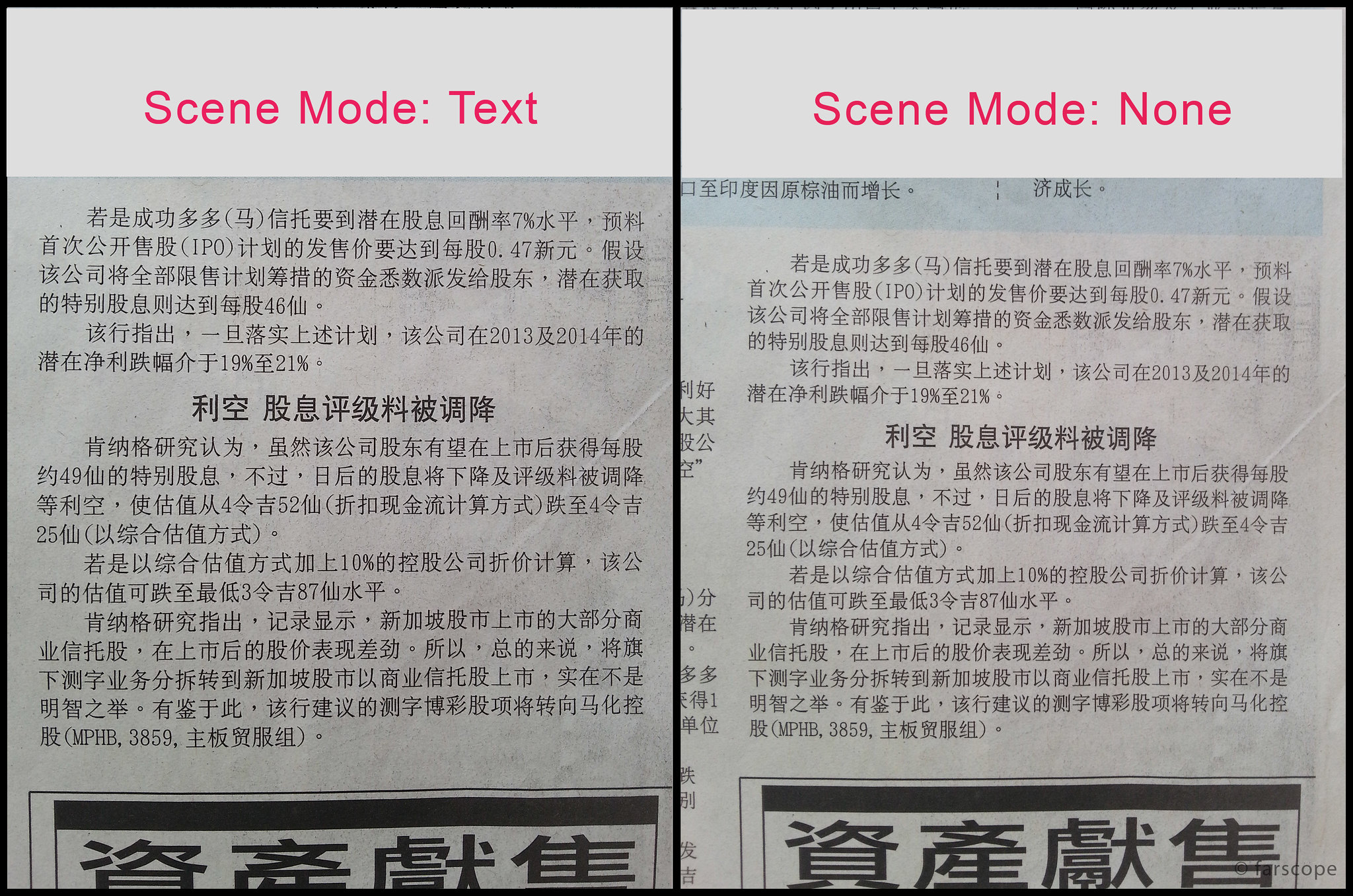
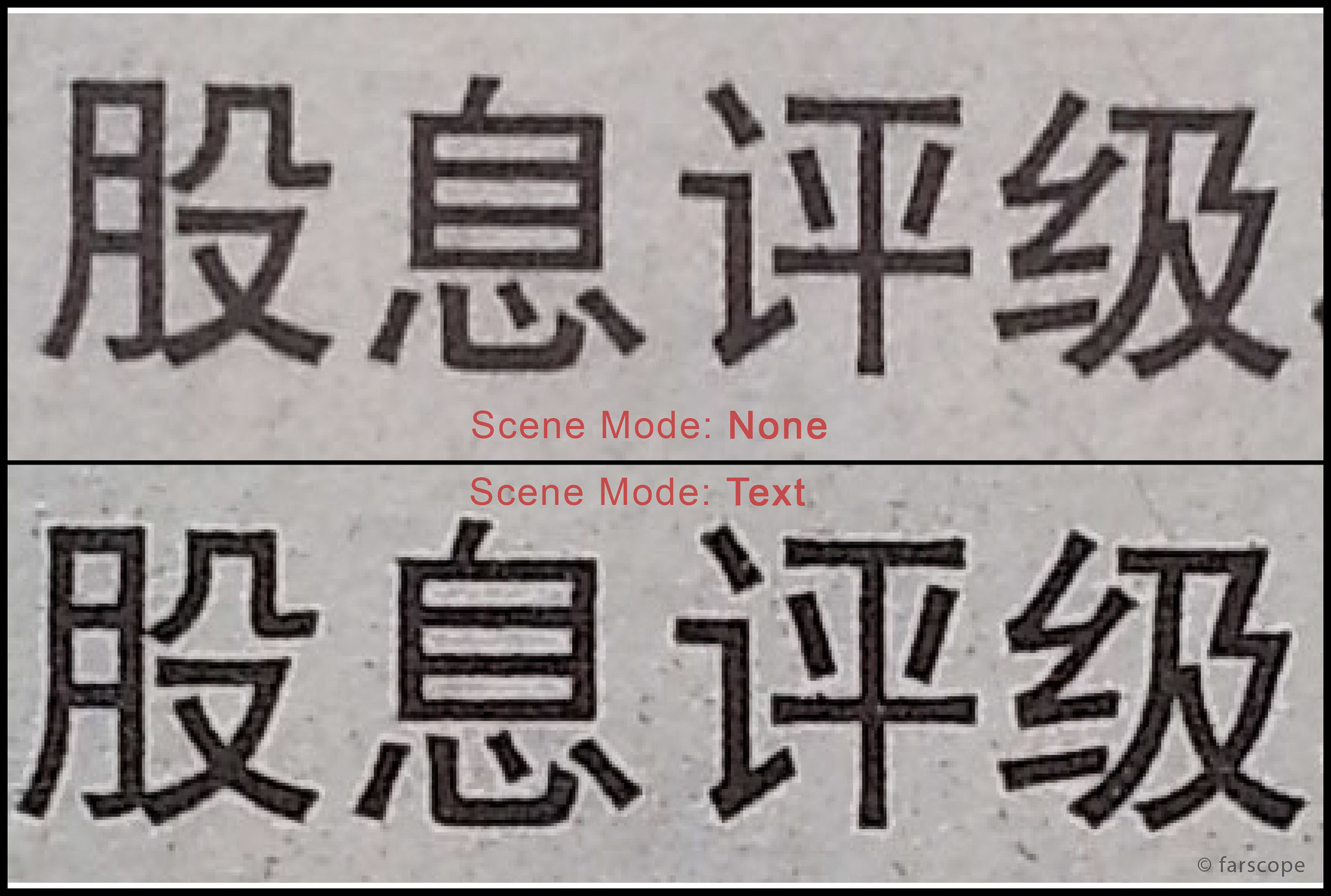
After reading shooting mode i was waiting for the scene mode.this guide again rock with explanation of how to use scene mode in Samsung Galaxy S3...::)
ReplyDeleteI don't if someone can help me with this. My sister and I have the unlocked version of S3. My sister's phone seems to be missing the night, backlight, firework and a couple of the settings on her camera while I have the full features. Why is this? Her phone is update date. We checked the versions and software updates, etc and are exactly the same.
ReplyDeleteWould it be the carrier? I am using T-mobile- prepaid and she used her old 3G sim card from her regular phone.
How do I get the full features on her phone. Someone please help.
if both belongs to the same model then it should have the same software. Unless both are from different sources then it could be the reason. Are u sure it is the same version? don't just look at the android version, try look at baseband versions etc.
DeleteI have the same problem. I have an unlocked version running 4.1.2 and I'm missing the Night and Fireworks mode.
ReplyDelete